Début de la coopération avec Tanganica
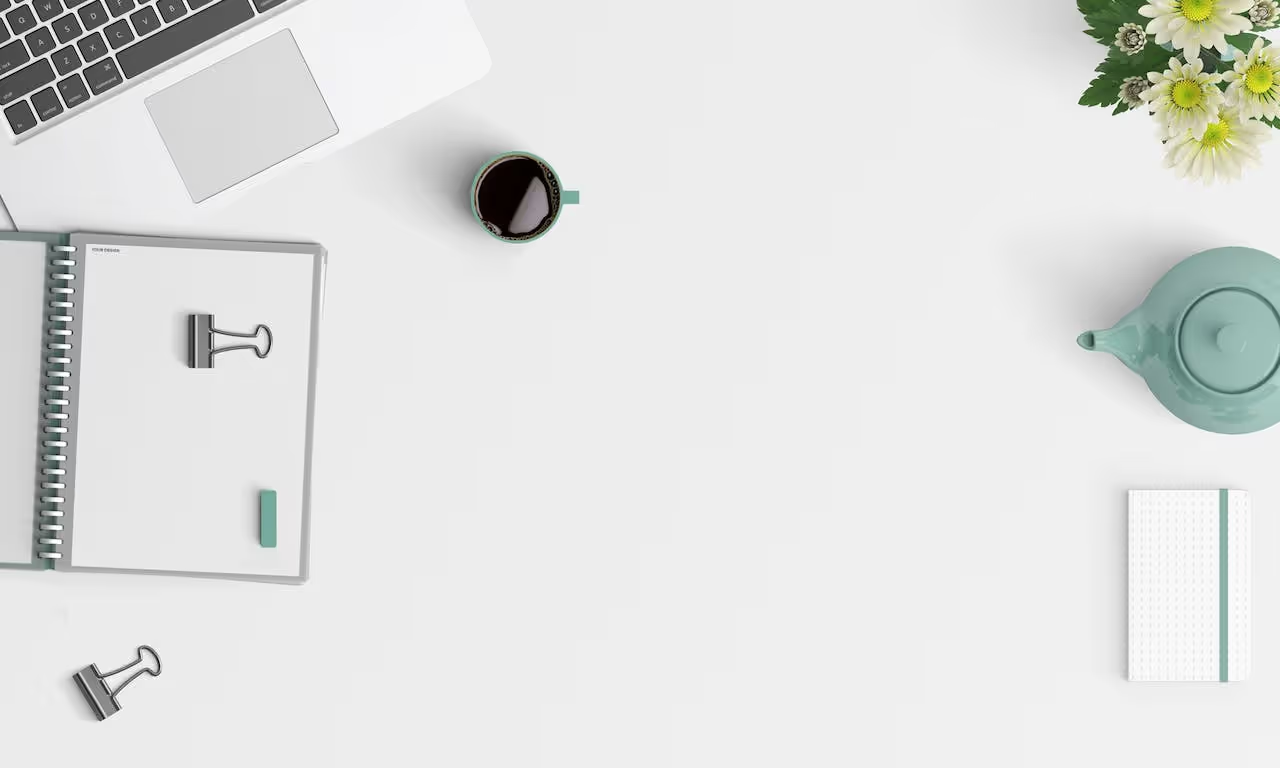
Tanganica est un outil qui rend l'achat de publicité en ligne payante accessible et facile pour ses clients. Pour faciliter au maximum le parcours du commerçant en ligne sur notre plateforme, nous avons préparé cet article pour vous. Vous trouverez ici un guide étape par étape expliquant quoi et pourquoi vous devez configurer pour démarrer la collaboration.
Étape 1 - Inscription
Vous trouverez un bouton d'essai gratuit sur le côté droit de l'en-tête de notre site Web. Cela vous mènera directement à l'enregistrement de votre boutique en ligne sur la plateforme Tanganica. Vous choisirez vos informations de connexion, vos informations de facturation et les informations de base sur votre boutique en ligne, telles que l'URL et le pays dans lequel vous souhaitez faire de la publicité.
Étape 2 - Configuration de la boutique en ligne
Mais avant de commencer à travailler ensemble, vous devez configurer quelques éléments de base. Il s'agit notamment du partage de flux XML, de la mise en œuvre de Tanganica Pixel et du rechargement des crédits. Cela vous guidera tout au long du processus d'inscription. Mais après cela, vous devez choisir le montant du PNO dans le menu de l'onglet des paramètres de la boutique en ligne.
Étape 3 - Partage du flux XML
Pour qu'un système sache ce qu'il doit annoncer, il doit pouvoir s'appuyer sur quelque chose. C'est pourquoi vous devez partager votre flux XML parfaitement conçu pour Google Shopping. Cela fera ensuite l'objet d'une optimisation. Le système recherche les erreurs dans les produits qui ont tendance à les faire rejeter pour la publicité et les pousse à atteindre la meilleure qualité possible. Si nous sommes en mesure de corriger automatiquement l'erreur, notre système la détectera, la corrigera et minimisera le nombre de produits qui ne peuvent pas être annoncés. Le flux optimisé est envoyé au GMC pour approbation. Cela prend généralement 3 à 5 jours ouvrables, optimisation comprise. Pour toute autre nuance, nous vous communiquerons immédiatement. Comment générer un flux XML dans votre solution de boutique en ligne, vous pouvez lire les instructions claires de cet article, que nous avons préparées pour vous
Étape 4 - Implémentation du pixel Tanganica
Tanganica utilise une solution propriétaire pour capturer des données à des fins de statistiques et d'optimisation des campagnes sous la forme de pixels Tanganica. Vous pouvez apprendre comment le connecter à votre boutique en ligne et obtenir d'autres informations nécessaires ici.
Étape 5 - Rechargez votre crédit
Dans l'interface de Tanganica, vous devez recharger votre portefeuille virtuel, à partir duquel l'argent est progressivement injecté dans la diffusion de publicités. Ce portefeuille est idéalement conservé dans le noir afin que le système ne ralentisse pas en manquant de crédit et en ajustant donc ses processus. Il est important pour les campagnes de continuer à fonctionner et de s'appuyer sur les données par rapport auxquelles elles sont optimisées, mais il est très facile d'en augmenter le crédit. Soit directement via le bouton Recharger le crédit sous le menu, soit sélectionner l'onglet Recharger le crédit dans le menu, choisissez le montant hors TVA que vous souhaitez recharger et générez une facture via le bouton « Recharger le crédit ». La facture peut être encaissée par virement bancaire traditionnel, via une passerelle de paiement ou un code QR. À ce stade, il ne vous reste plus qu'à attendre le lancement de votre campagne. Vous pouvez choisir parmi plusieurs formats que nous proposons actuellement et d'autres seront bientôt ajoutés à l'interface. Nous parlerons plus en détail du meilleur format à choisir la prochaine fois, mais en cas de problème lors du processus d'inscription, vous pouvez compter sur nous pour vous contacter.
Vous pouvez désormais activer vos campagnes au Tanganica
Lorsque vous êtes prêt, choisissez enfin les formats d'annonces que vous souhaitez diffuser. Pour certains d'entre eux, vous devrez ajouter quelques détails supplémentaires. Par exemple, pour le Performance max. En savoir plus sur ce format



.svg.png)






