Jak zaimplementować Tanganica Pixel przez GTM?
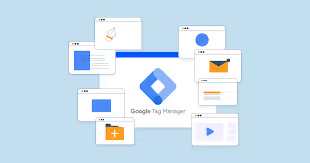
Prawdopodobnie zauważyłeś, że dodaliśmy nową funkcję do interfejsu użytkownika w postaci piksela Tanganica. Jest to ulepszona opcja pomiaru zarówno dla Facebooka, jak i Google, a w przyszłości dla wszystkich innych formatów. Wystarczająco często będziesz chciał wdrożyć Tanganica Pixel za pomocą swojego GTM. Zauważyliśmy, że w wielu przypadkach nie wiesz, jak to zrobić. Dlatego wymyśliliśmy prosty plik tutorial.Log do Menedżera tagów Google za pomocą Twojego konta Google. Wybierz odpowiednie konto dla swojego GTM, a następnie kliknij kartę Tagi w lewym menu i wybierz Nowy w prawym górnym rogu.
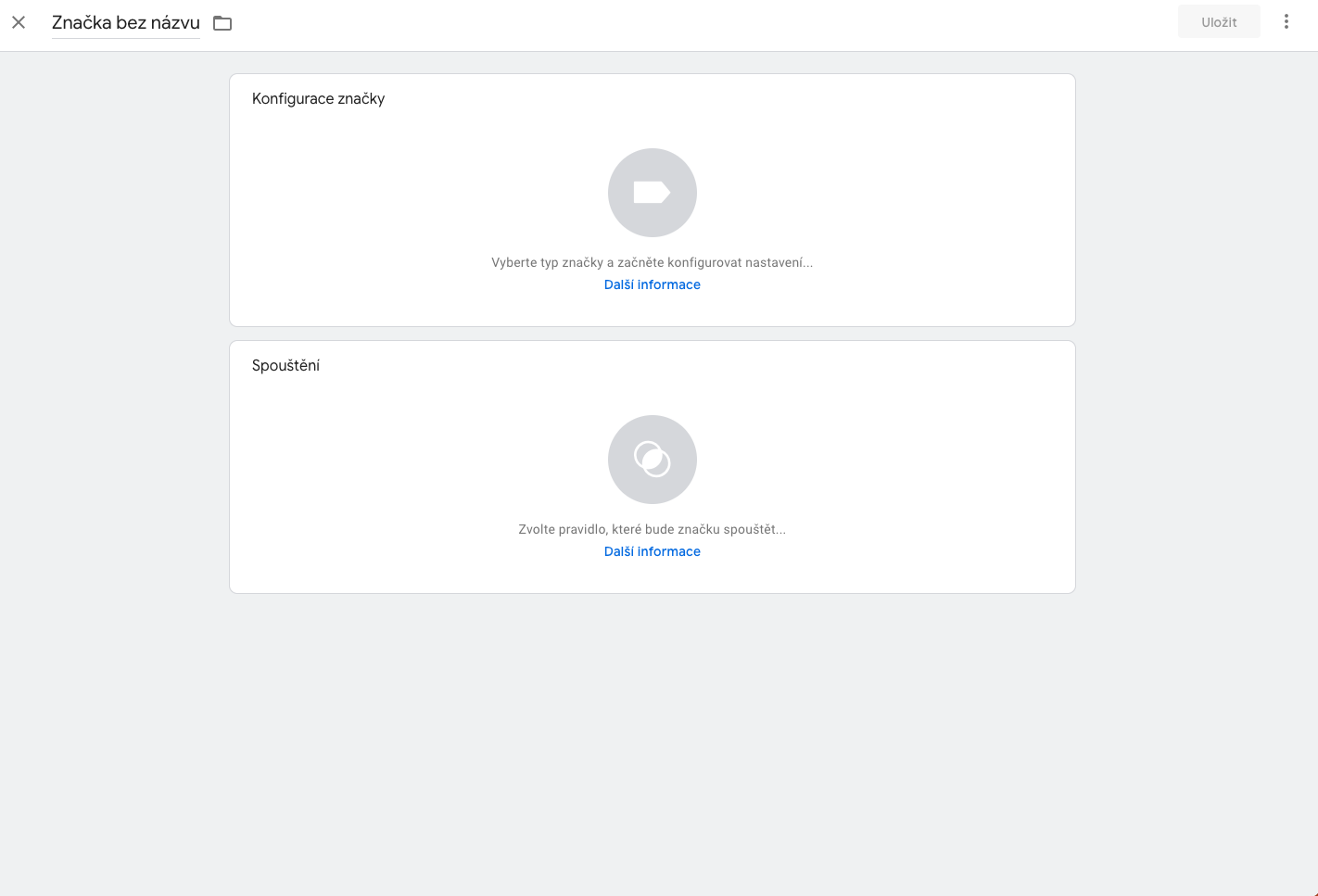
Nazwij nowy znacznik (wystarczy nadpisać znacznik bez tytułu w lewym górnym rogu wybraną nazwą), zalecamy na przykład Tanganica Pixel dla lepszej orientacji. Kliknij w pierwszym polu Konfiguracja znacznika i wybierz opcję Niestandardowy HTML. W polu html wklej kod piksela Tanganica i w polu Uruchom wybierz Wszystkie strony i kliknij Zapisz w prawym górnym rogu.

Gdy to zrobisz, nie zapomnij przesłać zmian, naciskając przycisk Prześlij w prawym górnym rogu i gotowe! 🙂



.svg.png)






