How to implement Tanganica Pixel via GTM?
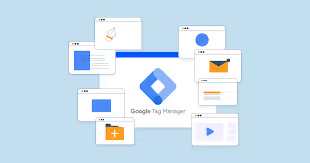
You've probably noticed that we've added a new feature to the user interface in the form of the Tanganica pixel. This is an enhanced measurement option for both Facebook and Google, and in the future for all other formats. Often enough you will wish to implement the Tanganica Pixel using your GTM. We've noticed that in quite a few cases you don't know how to do it. That's why we've come up with a simple tutorial.Log in to Google Tag Manager using your Google account. Select the correct account for your GTM, then click on the Tags tab in the left menu and select New in the top right.
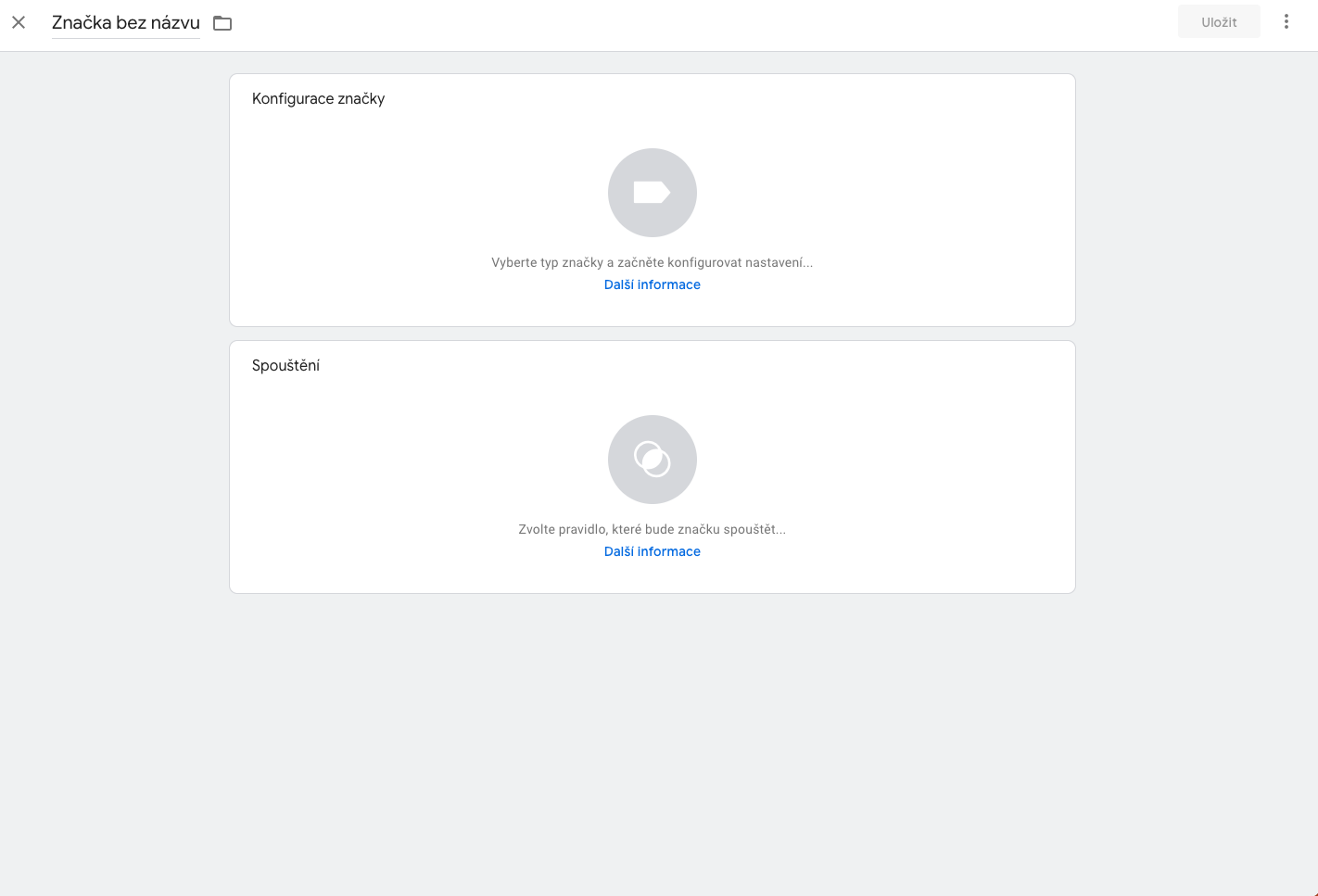
Name the new marker (just overwrite Untitled marker at the top left with the name of your choice), we recommend for example Tanganica Pixel for better orientation. Click in the first box, Tag Configuration, and select Custom HTML. In the html box, paste the Tanganica Pixel code and in the Launch box, select All Pages and click Save in the top right.

Once you've done this, don't forget to submit your changes by pressing the Submit button on the top right, and you're done! 🙂


.svg.png)







